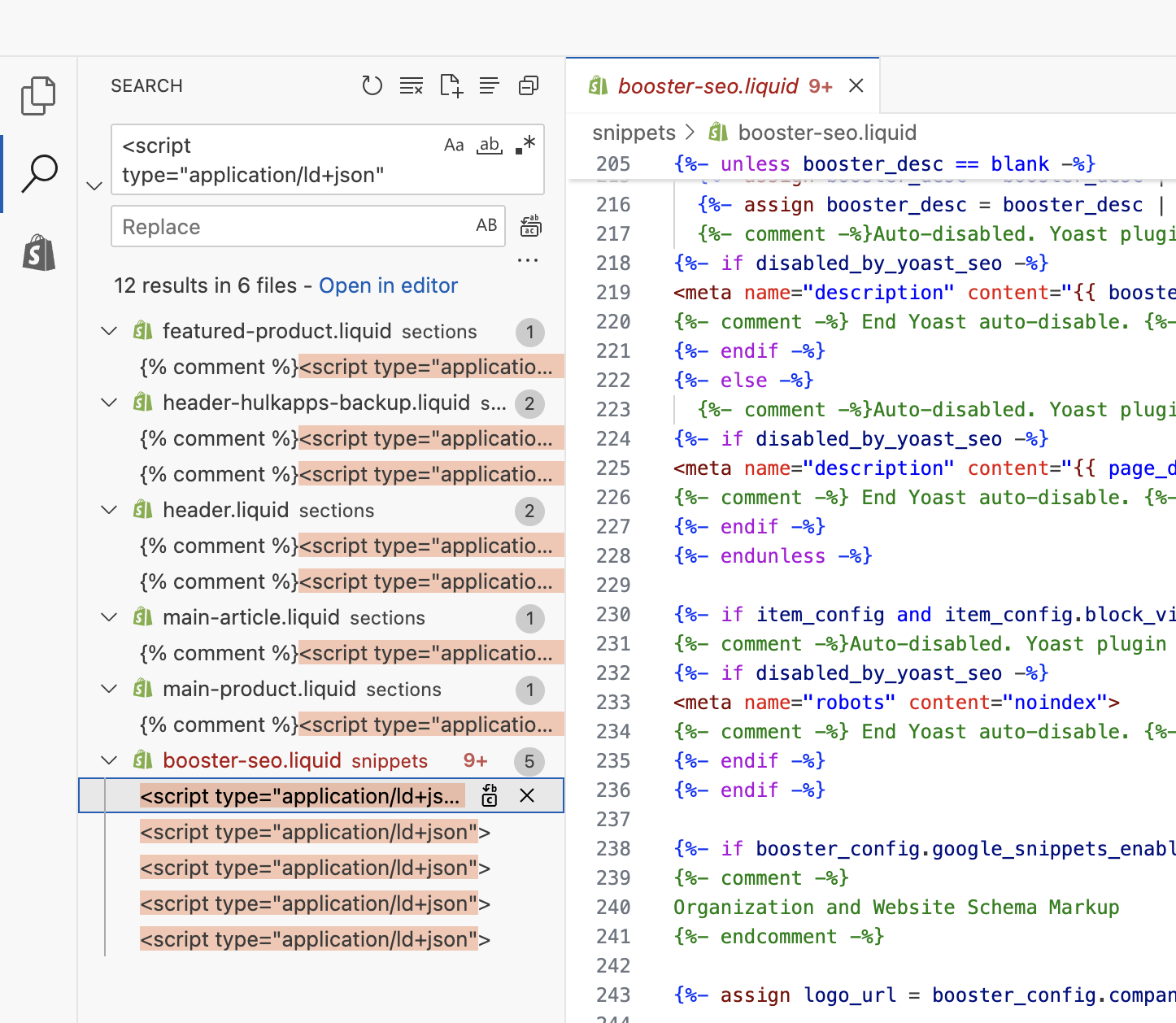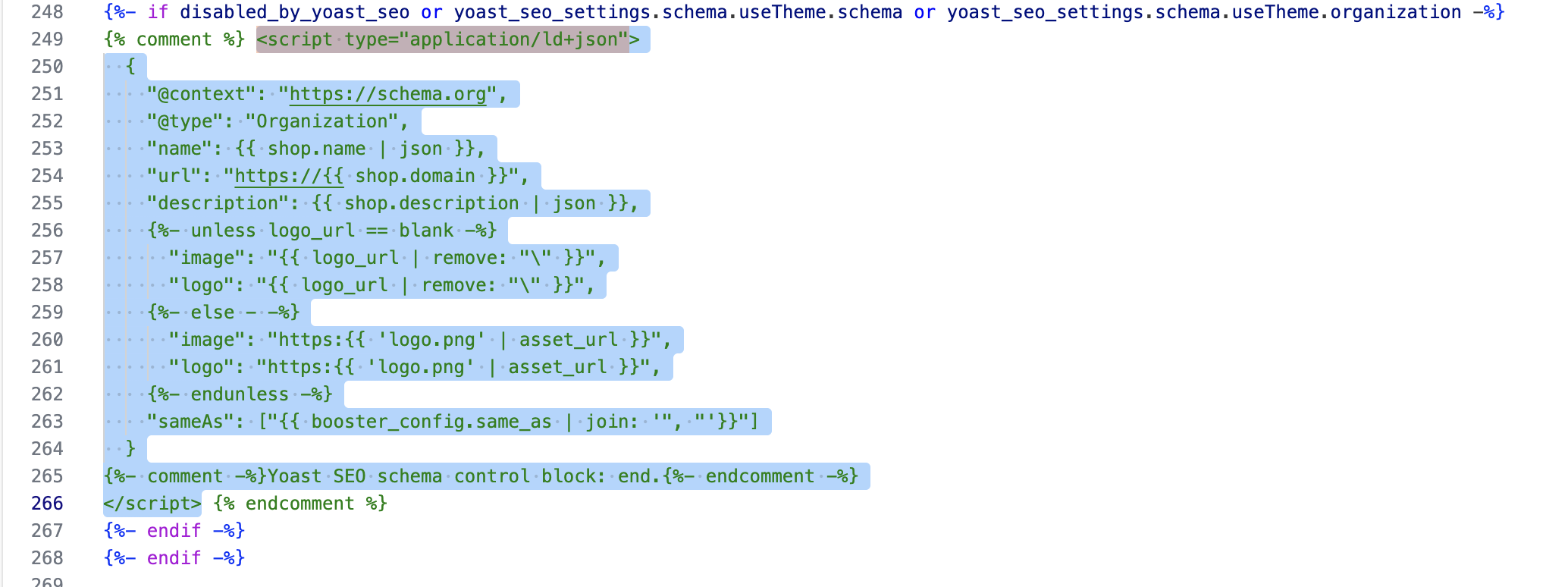How to fix duplicate schema issues in the InstaIndex app
The InstaIndex app generates the most comprehensive and up-to-date schema markup for your store by following the latest recommendations from Google and other major search engines. This ensures your store is fully optimized for rich results such as product ratings, prices, availability, shipping details, and more.
However, your theme or other third-party apps (especially review apps) may also add their own snippets of schema code. When multiple schema blocks describe the same product, it can lead to duplicate or conflicting structured data, which may cause warnings or errors in tools like Google Search Console or Rich Results Test.
Below are the steps to identify and fix duplicate schema issues.
How to detect duplicate schema issues
After enabling schema output from the InstaIndex app, you can check if your store has duplicate or conflicting schema using the Google Rich Results Test tool.
- Visit the Google Rich Results Test tool.
- Enter the URL of one of your product pages — preferably one that includes product reviews.
- Click Test URL and wait for the results to load.
- Review the results:
- Errors (in red) indicate issues that need to be fixed, such as duplicate or invalid schema.
- Notices (in yellow) are non-critical and can usually be ignored safely.
If you see duplicate schema errors, continue with the steps below to resolve them.
How to comment out schema code from your theme
Your theme may include hardcoded schema blocks that overlap with the schema generated by the InstaIndex app. To prevent duplication, follow these steps:
Open your current theme in the code editor.
From your Shopify admin, go to Online Store → Themes → Edit code.
Search for
application/ld+json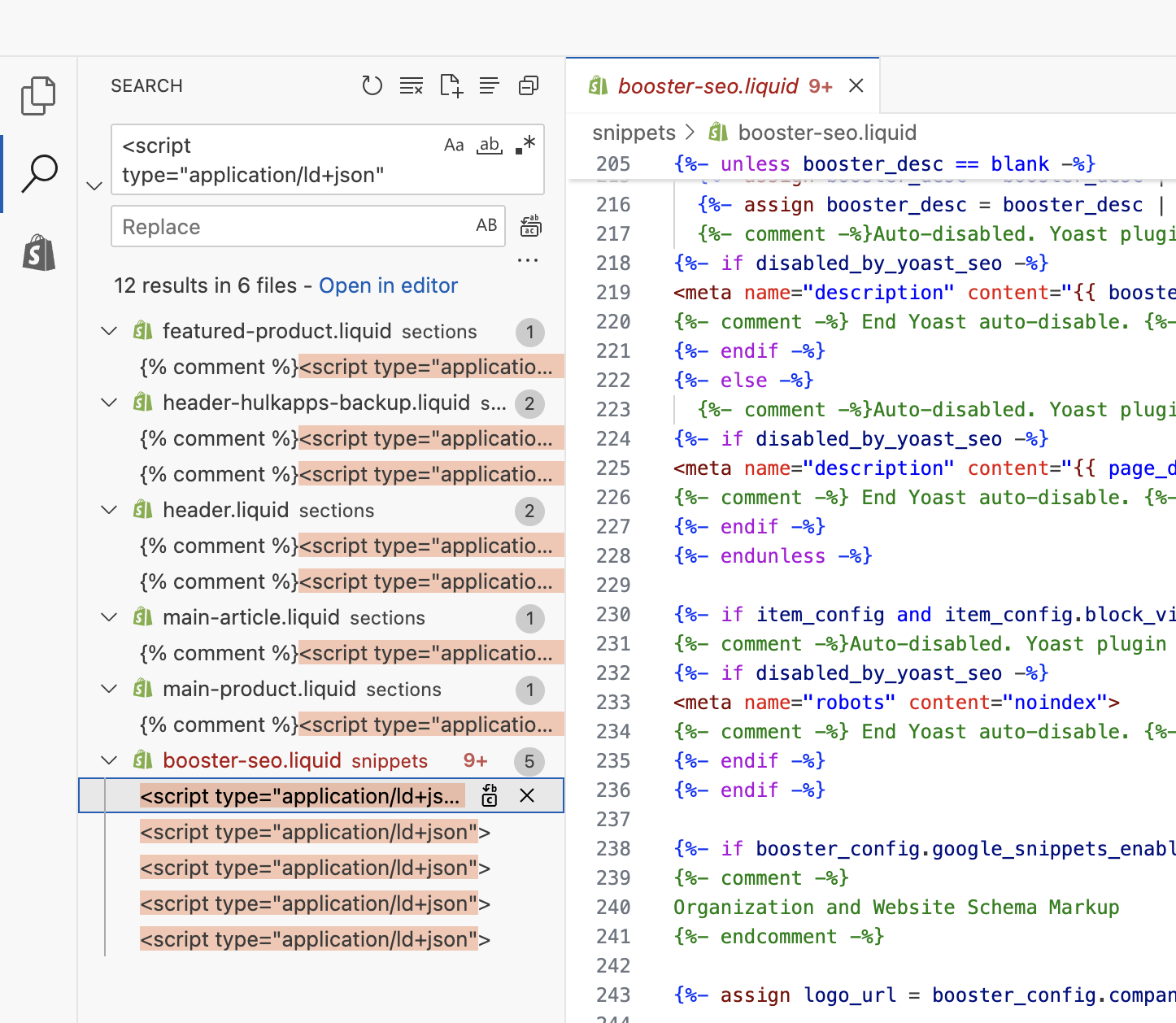
Select and comment out each occurrence of the
<script type="application/ld+json"> ... </script>code blocks to safely disable the existing schema without deleting it.You can press:
Ctrl + /(Windows/Linux)Cmd + /(Mac)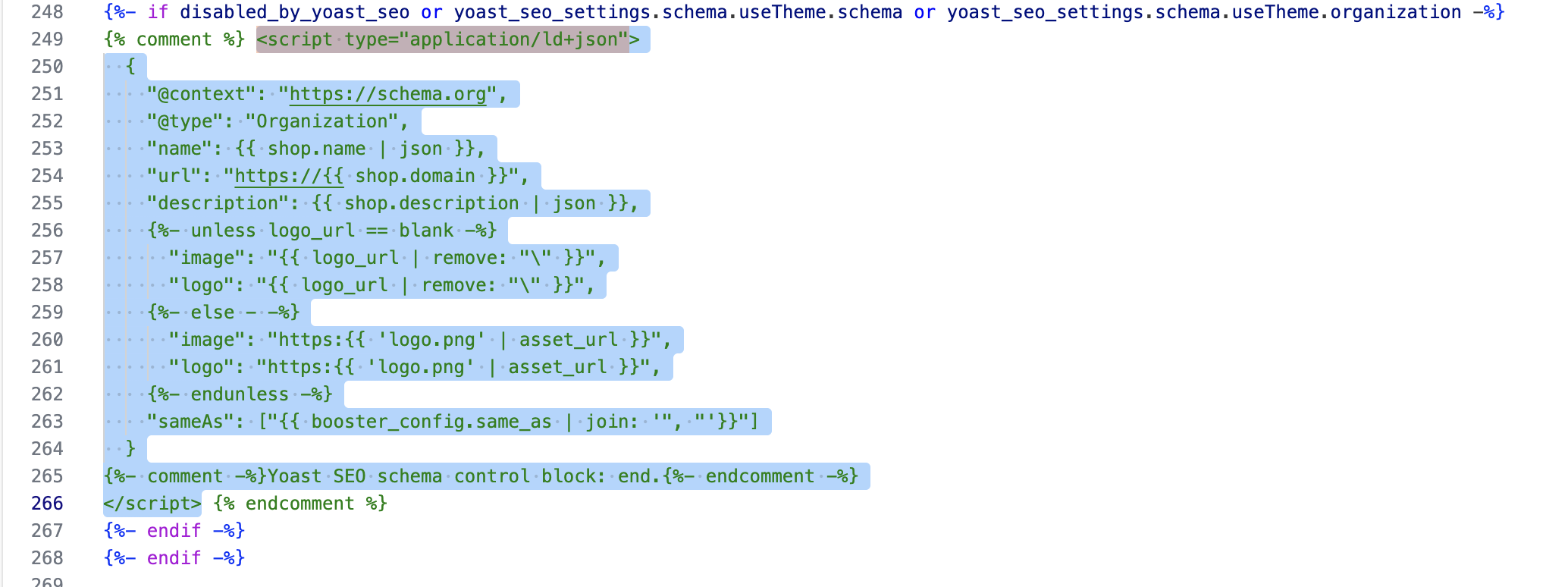
- Save your changes.
By doing this, your store will rely solely on the schema generated by the InstaIndex app, ensuring clean, consistent, and valid structured data.
How to disable schema output from review apps
If you’re using a review app, it’s important to connect it properly within the InstaIndex app. While configuring the Product schema settings in the InstaIndex app, select your review app from the list. This ensures that the app includes a connected aggregate rating schema directly within the main product schema generated by InstaIndex, following Google’s recommended structure.
However, some review apps also generate their own separate schema block for product ratings (aggregateRating). Since this extra schema is not connected to the main product schema, it can cause duplicate or conflicting structured data warnings in tools like Google Search Console or Rich Results Test.
To prevent this, we recommend disabling schema output from your review app. You can contact your review app’s support team for guidance on how to do this if needed. Below are the steps to disable schema output for the Judge.me review app.
How to disable schema output in the Judge.me app
- Open the Marketing and social settings page in your Judge.me app dashboard.
- Go to Google and SEO → SEO snippets.
- Uncheck both the following options:
- Microdata
- JSON-LD schema
- Save.
After this, the InstaIndex app will handle all product-related schema, including prices, reviews, and aggregate ratings, ensuring that your site has a clean, unified, and fully connected schema structure.
If you need help identifying duplicate schema or commenting out code safely, please contact our support team. We’re happy to review your theme and assist you with a clean, compliant setup.